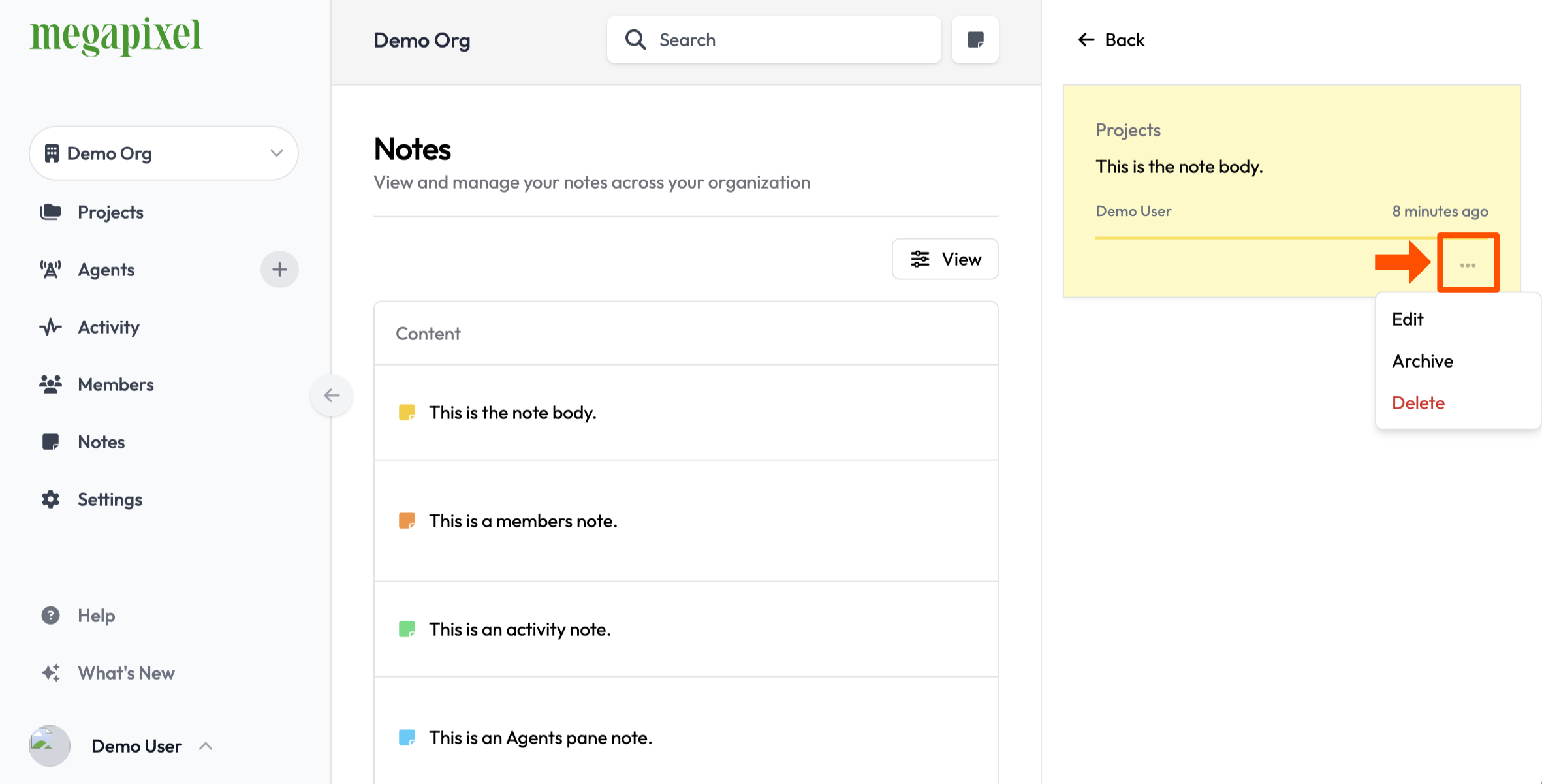Notes
The Notes feature in Megapixel Cloud facilitates detailed record-keeping, enhances communication among team members, aids in troubleshooting, and provides a valuable resource for training.
It allows for effective tracking of system wide messages and actions, ensuring efficient problem resolution and operational improvement.
Content & Metadata of Notes
- Associated Item: Notes are associated with the pane the note was created on.
- Body Text: Main content of the note.
- Author: The creator of the note.
- Date Last Updated: Most recent update timestamp.
- Ellipsis Menu: The location of note related functions (Edit, Archive or Delete)
- Colors: A categorization feature.
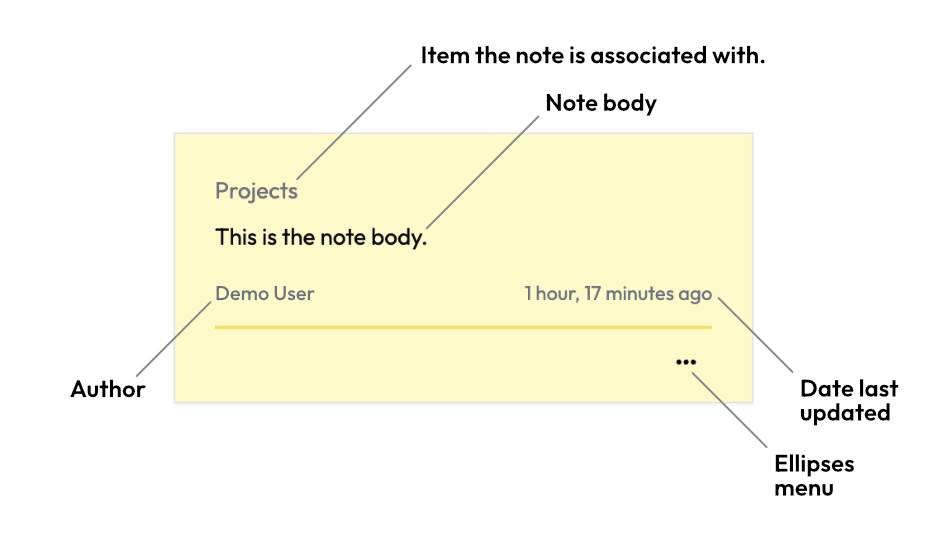
Creating Notes
Ensure the Notes pane is visiable by pressing the icon button at the top right of the Cloud app.
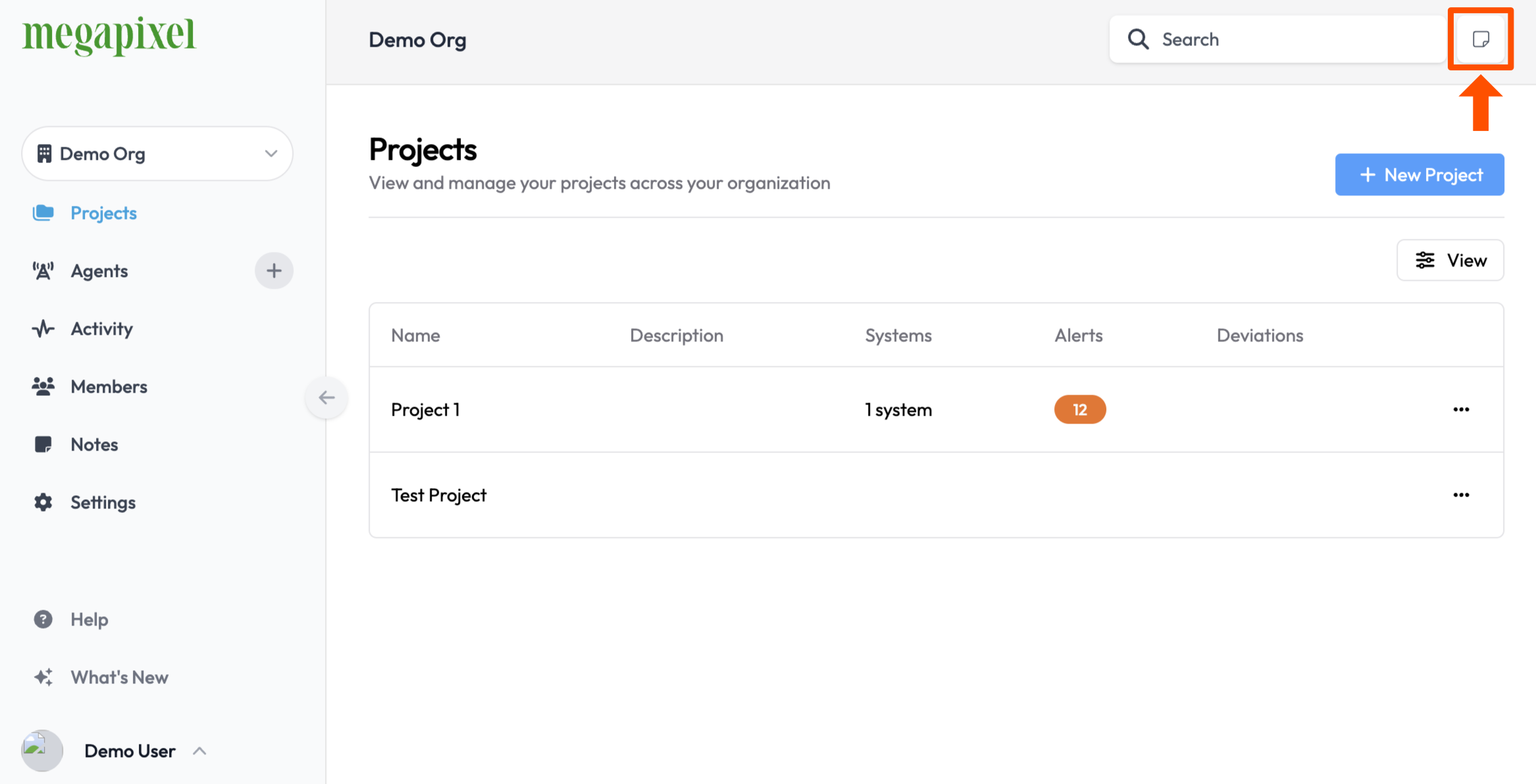
With the Notes pane open use the Add Note + icon button to create a new Note.
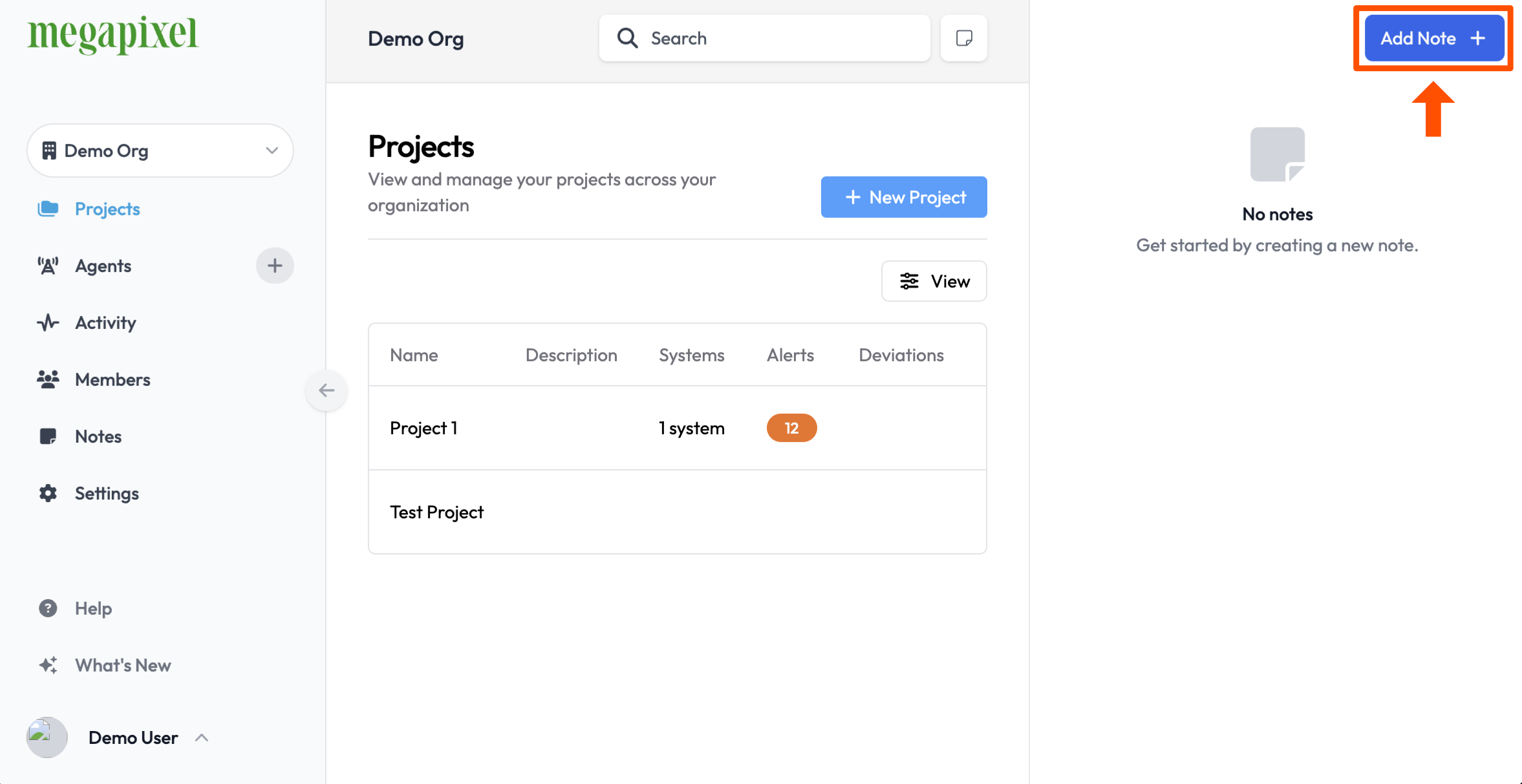
Enter the contents of the Note body and select a different color if desired. Press Save to finish creating the Note.
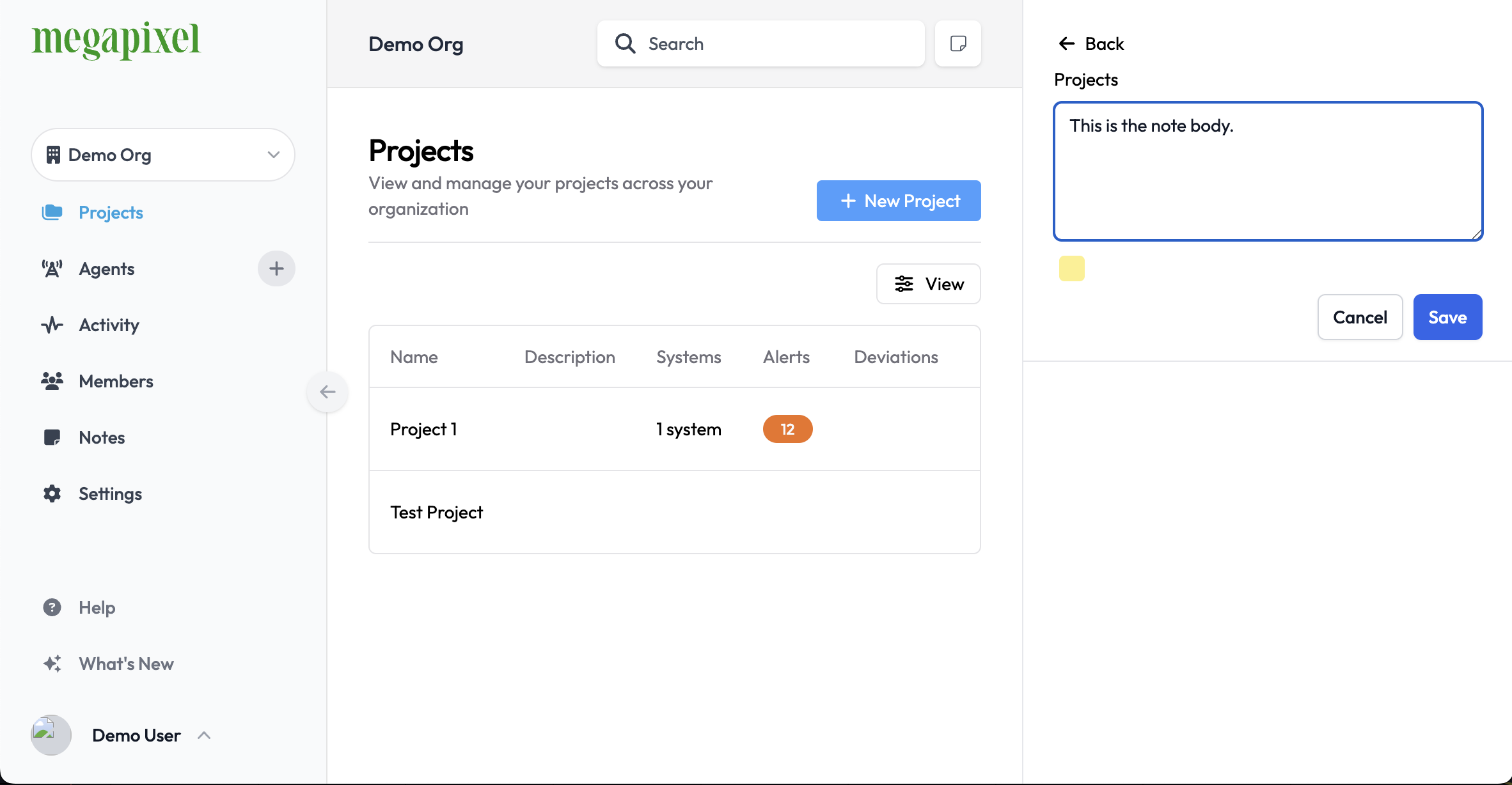
Viewing Notes
Notes are viewable on the pane where they were created. Since the note in the example was created on the Projects pane, the note is associated to the Projects pane and will not be displayed on other panes.
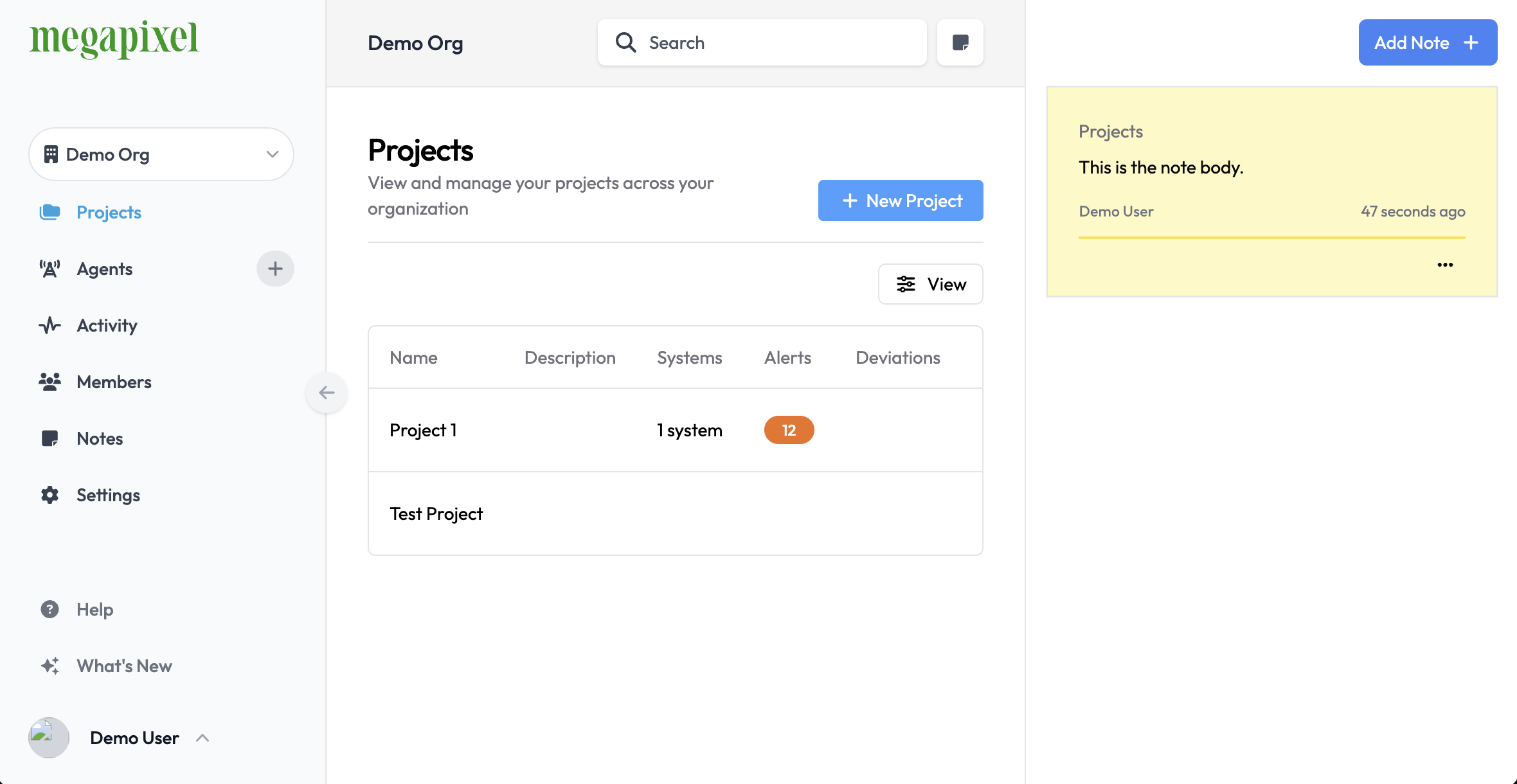
The Notes pane has a full list of all the Notes from the various panes in the center of the pane. Select from the list to view on the right side and preform functions such as Edit.
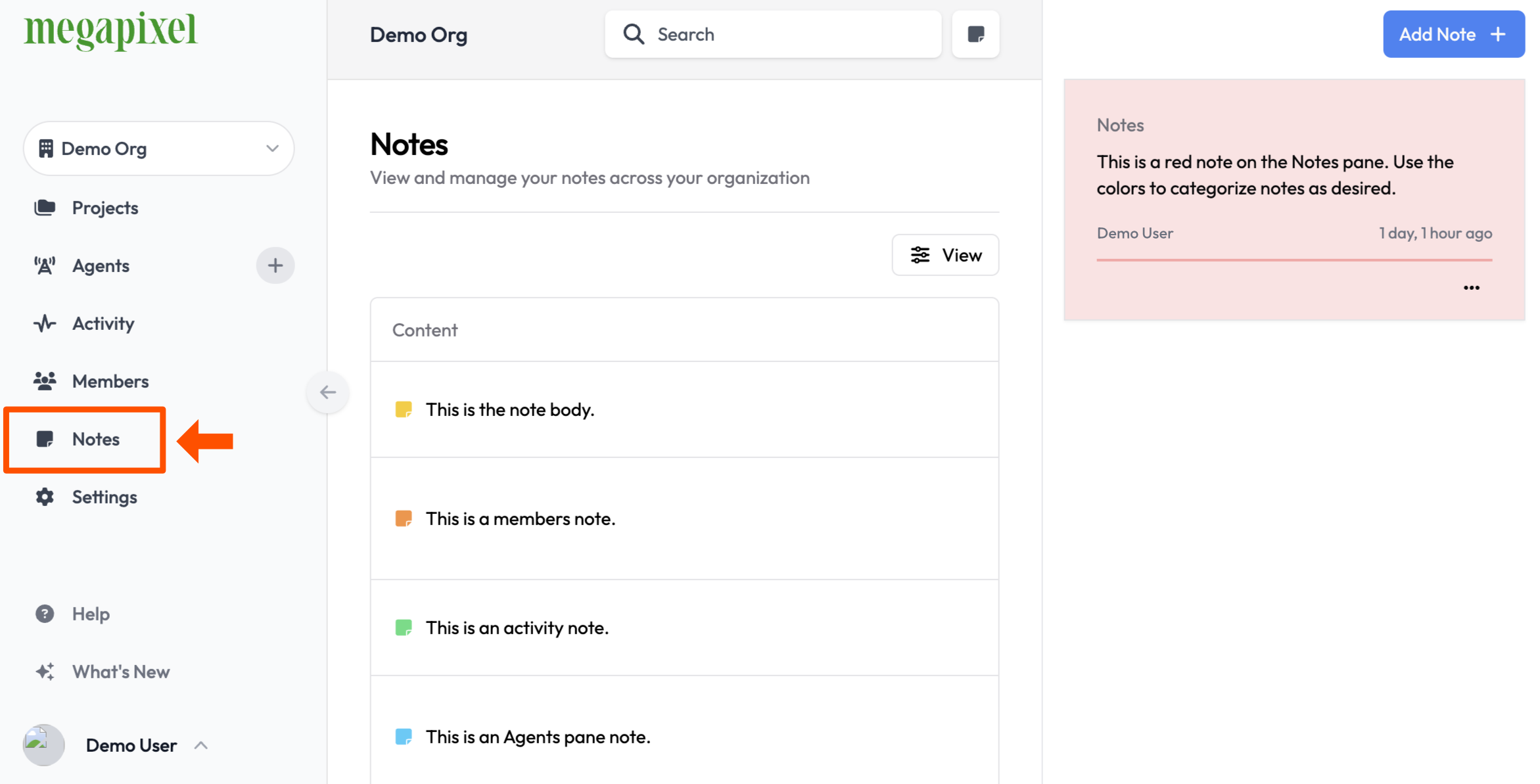
Editing Notes
Use the ellipsis menu to, Edit, Archive or Delete an existing note.